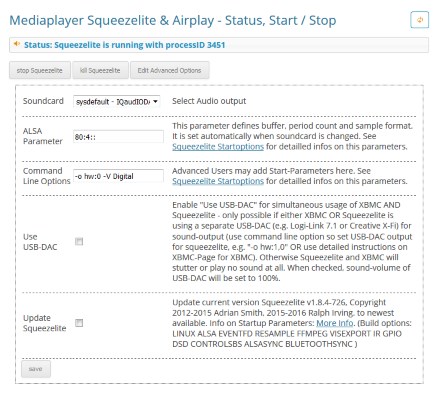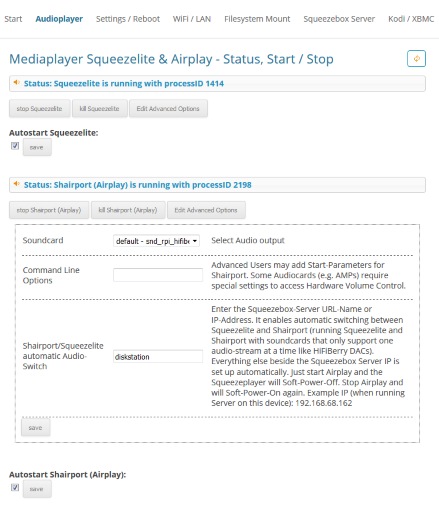1. Bluetooth for Raspberry Pi
- pair your BT speaker OR BT smartphone/tablet
- create a Bluetooth channel on your Squeezebox Server to play your smartphone or tablet music to all your players
- connect your smartphone or tablet directly with one player on your Pi, select „Pulse“ in both Squeezelite and Shairport and the device will automatically connect with the Pi’s default output and play your BT playback to the sound output device
Probably the biggest and most exciting of all new features we recently added is the new and improved Bluetooth plugin. It is not just able to pair your Max2Play device with a Bluetooth speaker of your choice, it can now also be paired directly with your smartphone or tablet! This allows for a directly playback of anything you might want to play from your phone or its apps. Apps you could not previously access via Squeezebox or DLNA like Audible can now be played directly from your Bluetooth device.
You can then decide whether you want to play the Bluetooth stream directly to your local Max2Play device’s sound card or whether you want to set up a separate stream in the local Squeezebox Server of the Max2Play device. By streaming to the Squeezebox Server, all Squeezelite players can directly receive the Bluetooth stream from your smartphone or tablet. Another advantage is, that you don’t need to change the audio player settings. All that’s needed to be done for this solution is clicking the button under „Stream to Squeezebox Server“ in the Bluetooth plugin and a channel for the Bluetooth playback will automatically be set up in your local Squeezebox Server.
If you want to stream directly to only your device’s sound card, just follow the three easy steps neatly detailed in the Bluetooth plugin’s description below. Simply deactivate the integrated audio of the Raspberry Pi 3, set the players‘ sound card to „Pulse“ and delete their command line parameters. Afterwards, the paired Bluetooth device can immediately start playing whatever it selects.
Plugin Bluetooth
2./3. MultiSqueeze and MultiShairport
- Create multiple Squeezebox player or AirPlay receiver on one Max2Play device
- feed different outputs with each virtual audio player
The second and third great pro tip for Max2Play are similar but can both be very useful by themselves. Our own creations, the MultiSqueeze and MultiShairport plugins are real wonder weapons for your intended multiroom setup. They allow you to create as many audio players on one Pi as you like. Whether you prefer the Squeezebox system with its many plugins and features or the simple AirPlay of Shairport, you can now use either of them to their greatest potential.
By utilizing multiple sound outlets, you can use a DAC sound card for your stereo and a Bluetooth speaker or the HDMI output for your TV and an amplifier sound card for your passive speakers. This way, you can combine your different speakers under one Pi and play to multiple sound devices with the player software you prefer.
Plugin Multisqueeze Plugin MultiShairport
4. HW Parameter
- Direct connection between the player software’s volume control and the sound device’s volume
- Amp’s profit the most from hardware volume control
- no artifical down-regulation when using the software’s volume control
- reduced power usage since the hardware volume mixer would be running on full capacity otherwise
Our next big tweak to get the most out of Max2Play is the „hw“ parameter for Audioplayers. It allows the user to establish a direct connection between your preferred audio player’s volume control mixer and the sound device’s volume output.
This is especially beneficial since it ensures that no software will down-regulate the volume when any software volume control is used for changing the volume. It instead connects directly to the hardware volume regulation, synchronizing the adjustment for optimal ouput. This is particularly useful for the dedicated amplifier sound cards by HiFiBerry, IQaudIO, etc. since their volume output is not changed by software changes, the produced sound is put out in its most clear and efficient form.
The unaltered state of the output then also benefits the power usage. Since no power is lost in conversion, the hardware volume mixer is not constantly running on full capacity. Instead, the output is directly parallel to the fine-tuned volume, resulting in the most effective usage.
To the guide
5. Shairport/Squeezelite - automatic Audio-Switch
Thanks to forums user pastinakel for first introducing this feature in a „Max2Play on Raspberry Pi“ thread.
- Run AirPlay and Squeezebox player on one audio card
- Add the URL name or IP address of your Squeezebox Server under „Shairport/Squeezelite automatic Audio-Switch“ in the advanced options to enable automatic switching between the two services.
- Useful for dedicated sound cards that only allow one audio stream at a time
- The switch occurs immediately after starting AirPlay, Squeezelite gets a Soft-Power-Off and is replaced by the Shairport stream
A great new tweak that we came up with will probably benefit most people that use both Shairport and Squeezelite with their Max2Play device. It is a new automatic audio-switch between the two players. Just adding the name of your Squeezebox Server or its IP in the „Shairport/Squeezelite automatic Audio-Switch“ line of the Shairport player’s Advanced Options is enough to apply this tweak.
After saving this addition in the options, the Shairport player will now automatically override the running Squezelite player, once it receives a new playback request from an AirPlay device. The Squeezelite player will simultaneously get a Soft Power-Off command, ensuring a seamless transition between the two players. Once the AirPlay playback is stopped, the Squeezelite player is subsequently turned back on without any interruptions.
This is a alternative to the Shairtunes plugin. In comparison to the Shairtunes plugin, the automatic audio switch allows AirPlay to stream synchronized to multiple devices via your iTunes.
Were these tips helpful to you? Please let us know and leave a comment below.
3 Comments
-
Frankly speaking, the given information is useful. I had gone through the review an I found it is similar to on the information given on the Facebook and other technical sites. Thebest part is automatic audio switch feature that allows AirPlay to stream synchronized to multiple devices with the help of your iTunes.
-
About automatik swich between airplay and squeezelite its not on my player 🙁
I have typed in my ip. Also tyied my URL.
When I try to start airplay from my Phone i can har a small click in the speakers but no sound.
I have to stop squeezelite manually from M2P settings. Then it start to play.
I can automatically swich back to squeezelite.Best regards
Bjarne
Denmark-
Hi Bjarne,
Sorry for the late reply. Our system marked your comment as spam and I just ran into it. Is the problem still occurring?
Did you choose the same audio outputs for both Squeezelite and Shairport? Is your Squeezebox server running on this Pi or another? Did you check the volume while playing Airplay?
-