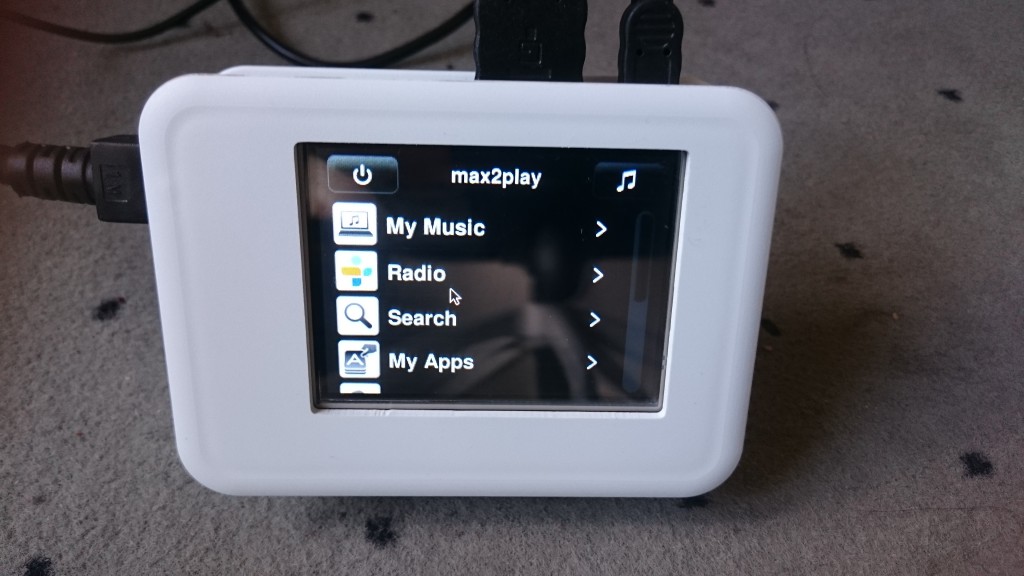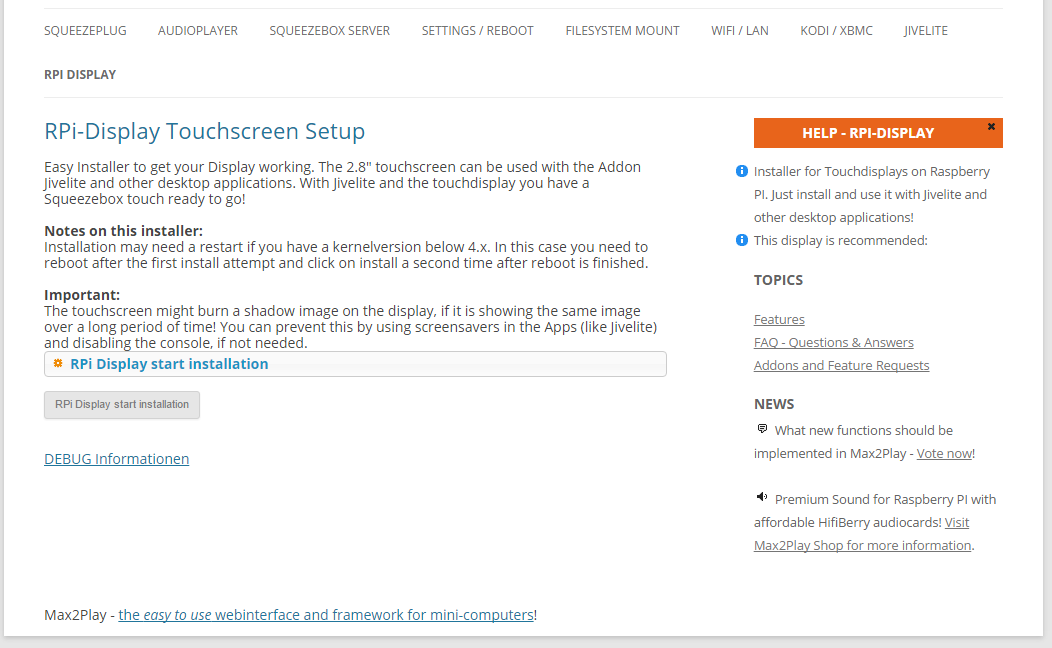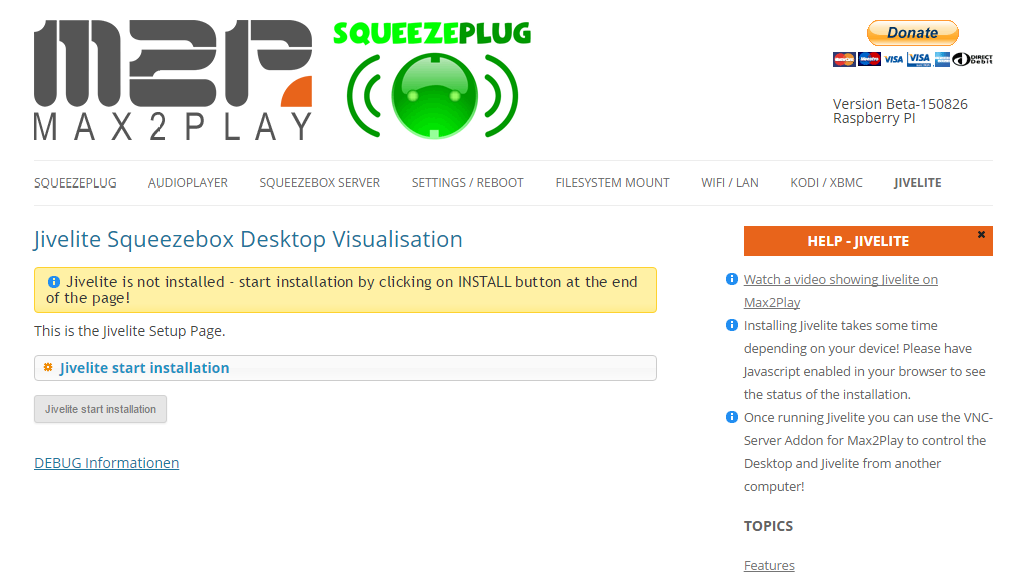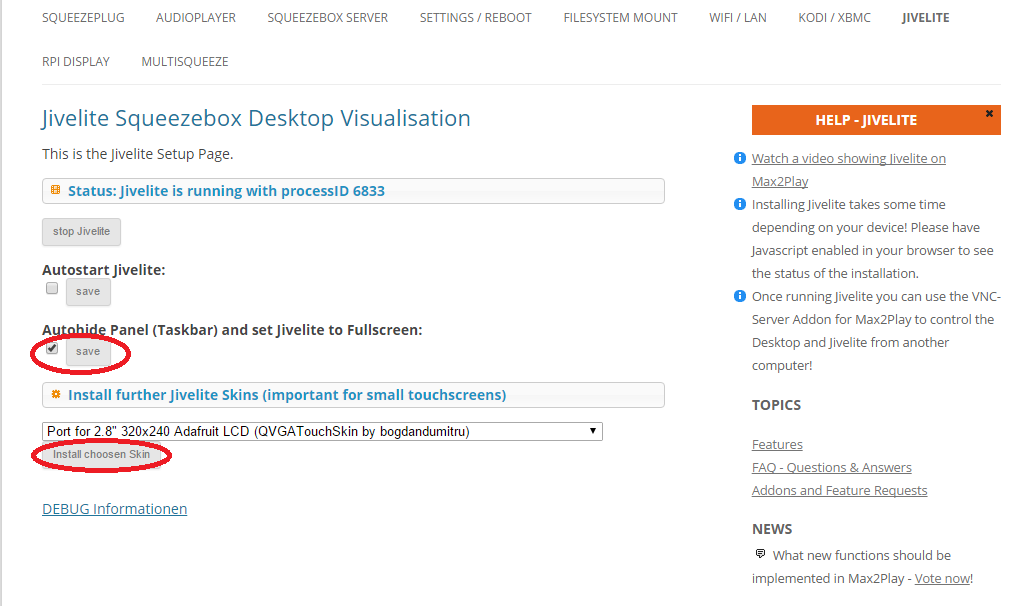Raspberry Pi with Display to Get a Squeezebox Touch Feeling
We have tested different setups with touch displays to get a Squeezebox Touch feeling together with an easy setup. With one of Max2Play’s main focuses being multiroom audio solutions, we were still lacking a nice, visual component to our system. This has now changed with our new touchscreen for Raspberry Pi and its plugin. Our idea was to find a simple and affordable way to control your Squeezebox system like Logitech’s Squeezebox Touch. It should be part of the living environment and thus not take up too much space and not look too technical. Everything is set up with the latest Max2Play version that can easily install and configure:- touch display (2,8″ with 320×240 px) with calibration
- visualisation of squeezebox features (latest jivelite with skin addon for 320×240 display)
- optional Squeezebox Server with Shairtunes2 addon for Airplay
- Squeezelite as software player
- Kodi as video player
- lots of other applications, installable by web interface (Access Point, Samba Shares, WiFi, etc.)
All Needed Components are Available in Our Shop
Build It by Yourself Guide
We have developed two Max2Play Extenstions that make the installation and setup simple and fast.- Jivelite installer for the visualization and control of the Squeezebox environment
- RPi Display – a setup for the display
3 Screen Showing How to Set Up the Display:
This is a text block. Click the edit button to change this text.4 Comments
-
Hi there
I’m just wondering if its possible to install this display on RaPi2 with Iqaudio DAC using cables, extension? Is any way to do it?
I’ll be greateful for any tips…
Cheers-
Author
Hi Alex,
thank you for your questions.
The Raspberry Pi 2 works with an IQaudio DAC and this display, however we have not tested the configuration with this specific audio card yet. Nevertheless, we would appreciate if you tried it out.
-
-
Trying to use the RPi extension with the Cirrus Wolfson audio card. Installing RPi seems to disable the card. Is there a way around this? I assume it is a Kernel change.
-
Author
Hi Jim,
I assume by RPi you mean the Raspberry Settings-plugin? That usually does not happen with Wolfson Card. We have the right kernel for this card despite it not being supported by the newest kernel. This is why we have an option to update the kernel with a disclaimer that this will break support of the Wolfson card (last options in the Raspberry Settings-menu).
In the Settings/Reboot-menu you can check your current kernel under debug info. It should NOT be:
#### KERNEL ####
Linux max2play 4.0.7-v7+ #1 SMP PREEMPT Sat Jul 11 20:44:05 CEST 2015 armv7l GNU/Linux
Since this is the updated kernel that would disable your wolfson card.
Here is a forum thread that discusses this issue. In it you have a version that output that it works with and a few pointers: http://www.max2play.com/forums/topic/wolfson-dac-and-pi-b-setup/
-