With this extension, you can configure a WiFi connection and other network options.
After activating WiFi, „start scan“ needs to be clicked. Following the scan, the correct network needs to be selected. If the correct information on the network is typed in, all that is left to do is leave a tick at „Load WiFi Interface“ and an active connection will be set up. Additionally, the MAC address can be changed if multiple M2P devices are used and the DEBUG information can be read for any trouble shooting.
 English
English German
German

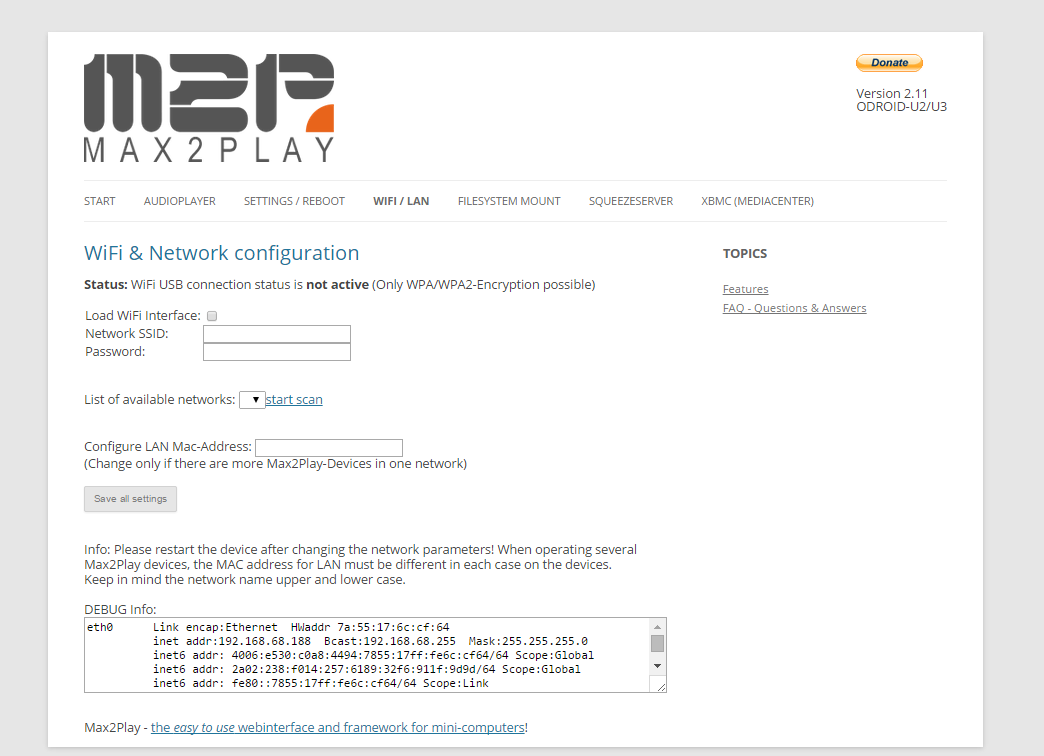
4 Comments
One suggestion. Could you please allow specifying DNS servers in this section.
That would enable easy use of geo-unblocking when using the box for Kodi
Hi Tim,
Thanks for that idea! We will consider to implement this option in a future release.
Hi Heiner, I agree with Tim, we used to be able to access remote VPN servers using XBMC but no longer now you have provided this otherwise brilliant web interface. Please enable this so we can watch tv that would be otherwise blocked.
Many thanks
Andrew
Hi Andrew,
Thank you for underlining the importance of this feature. It helps us to prioritize.
Maximilian from Max2Play