The plugin SD Card Write Protection improves the stability of a running Raspberry Pi model because it effectively prevents data loss and damages to the sd card. The plugin reliably transforms write into read permissions (read-only mode). This way, the sd card and the data are protected, when there is a power loss or the power supply has been unplugged in an unfavourable moment. Max2Play users can activate the write protection as shown in the screenshots below and turn on and off their Max2Play device without worries.
 English
English German
German

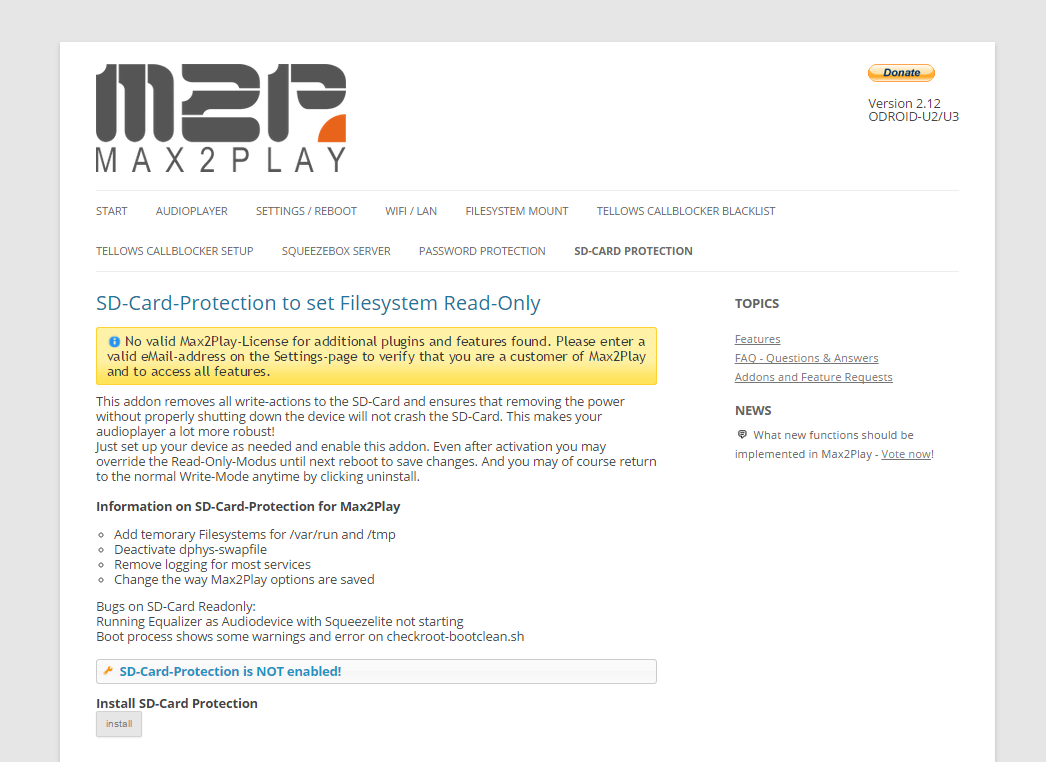
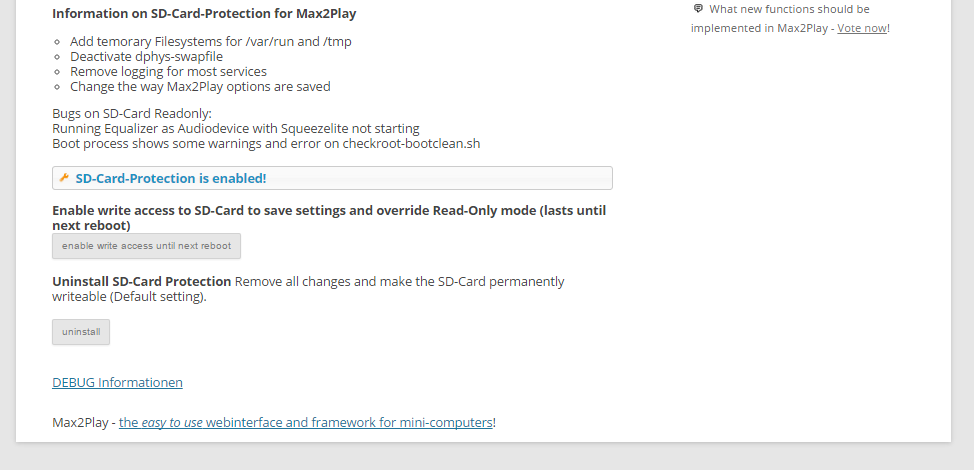
26 Comments
I activated the SD Card protection and then deactivated (problems with writes using Logitech media server). How can I have the dphys-swapfile activated again? Thanks
Hi Fernando,
We looked into this and fixed it in a new beta. Please deactivate SD protection, update your system to the latest beta and activate the SD protection once more.
If this still does not fix the issue, please try it again with a newly burnt image which you upgrade to the newest beta and then activate the SD protection.
I am running LMS v7.9 on a RPi2B with M2Pv2.23.
I am sure I had read previously that LMS and the SD-card Write Protection extension were incompatible. From the comments above am I correct in understanding that I can now use this extension while running a Squeezebox Server?
Hi Matt,
thanks for your comment.
At the moment, a Squeezebox Server and the SD card write protection still don’t work at the same time, because Squeezebox needs to write data on your SD card during playback. You can only use audioplayers instead. We are working on a solution to run Squeezebox without write access in later builds of Max2Play.
Best regards
Maximilian from Max2Play
When is the functionality going to be available to run Squeezebox without write access?
Hi Adee,
thanks for your question. Unfortunately, running a Squeezebox server and SD card write proctection at the same time won’t work at all. (We only got Jivelite working with it in our latest beta build and are going to release this feature in our next final build as well.)
Maximilian from Max2Play
Okay, I want to run 3 configurations on Raspberry Pi 2’s :-
1. A Squeeze box server where the MicroSD is protected but I can still write to USB sticks to update music files and store playlists (don’t mind having to disable protection to update Squeeze box server (scan for new music and folder images)
2. A squeeze Lite client to the above (should be okay ???)
3 A Boom Box (running BOTH the above) integrated into an amplifier and speakers but using my phone/tablet as remote control
I take it, that this extension is only good for option 2 ?
So basically I need to use python and a button to force shutdown before disconnect ?
Mark
Hi Mark,
thank you for your comment.
Running both LMS (Squeezebox Server) and SD card write protection at the same time doesn’t work. A Squeezelite Player, however, works as usual with protection on. What do you mean with python and shutdown? There is a shutdown button in Max2Play’s „Settings/Reboot“ menu.
1. Writing to USB sticks and USB-HDDs is still possible.
2. Squeezelite Player works perfectly with LMS.
3. You could combine a Raspberry Pi 2 with a HiFiBerry AMP+ or IQaudIO Pi-DigiAMP+ for example. Use Squeeze Comander (Android) or iPeng (iOS) to remote controle your setup.
Maximilian from Max2Play
Maximilian,
Thanks for the quick response, I do use phone and tablet as remote (as stated on original post, but neither app (phone/tablet) has shutdown capability (and probably would not shutdown connected squeezelite clients), using the Max2Play interface to shutdown means connecting using a browser (= different app), which is a hassle (might as well open an SSH). I can get a script to run at boot which monitors an input and when seen low will shutdown the pi (simple hardware, always available, no excuse for a user to just unplug (I could also use an output to light an LED ‚unsafe to unplug‘ which would also go low on S/D
What does LMS need to the write continuously to the SD ? could this not be re-directed to (say) a folder on the USB ? or a different partition on the SD ? BUT … Why not rebuild Max2Play to run on Tiny Core or equivalent ? (keeps virtual disk image and only writes back (to real SD) when commanded to, could be set up via browser and then should work in perpetuity 😉 as the whole kit gets rebooted every night at 03:00 and I don’t need it to carry over/remember). And would make Max2Play Bulletproof.
Mark
Maximilian,
Just seen the new „vote for features“ item on the extensions page and the „change LMS cache location“. Thinking about this as an option to allow SD card protection will just move the problem elsewhere as you will corrupt wherever the cache will be moved to instead of the boot SD card. The more I think about it the more I believe that a disk image in memory is the best way to go (a la tiny core)
Regards
Mark
Firstly, Thanks for such an excellent Raspberry-Pi solution, and all your hard work.
I am using Squeezelite and have enabled the SD-Card Protection extension. I am trying to use „plugequal“ as my soundcard, but with „SD-Card Protection“ enabled, and „plugequal“ selected, the Squeezelite service will not start with a message of
[14:09:25.696188] test_open:294 playback open error: Operation not permitted
[14:09:25.696525] output_init_common:381 unable to open output device
If i use another Soundcard with SD-Card Protection enabled, or leave plugequal selected, and disable SD-Card Protection, the Squeezelite services starts fine.
I am not great with Linux but assume that plugequal /alsa needs write access somewhere, hence it can’t start. Is there a security permission or change i can make to enable plugequal with SD-Card Protection switched on?
Thanks for your help
Hi AP,
thank you for your comment and your hint. We will definitely try to find a solution for running plugequal and sd card write protection at the same time. If we find one, we will mark the feature in our changelog for coming versions of Max2Play.
Maximilian from Max2Play
I’m only running JiveLite on it -0 but nothing is working – Startx /Xorg cannot move access logs
JiveLite Not starting
everything is extremely slow
is there a RAM disk and ’necessary“ logs files move to it?
Seems that after uninstalling SD-Protection – everything is back to ’normal‘
Thx
I’ll pass for now 🙁
it w’d’ve been perfect – only a tiny 2.8 JiveLite box in thewall
Hopefully It will work in the future or am I missing something?
Hi KO,
The Jivelite implementation that works with the Write Protection should be available to you, now. Just newly install a touchscreen image which includes the special Jivelite on a different partition.
Tried on Rpi 2 – works great as configured only as Audio w HiFiBerry Dac+
No JIveLite on this one
Hi,
I am using the max2play distribution in conjunction with a Hifiberry Amp+.
When I protect the SD card and reboot, the web server no longer starts.
a) does it mean I cannot protect my SD cards AND have the web server running?
b) how do I disable the protection from the shell level (ssh) ?
Thanks
Ah ! it drives me nuts. My Sd card went kaput so I downloaded the 7in Touch image and burned a new SD on Rpi2 B – not fun since is kind of fixed in the wall . Running only JiveLite on it and changed eth0 to fixed IP. Installed SD Card Write Protection and Now the fixed IP is GONE and Jive doesn’t start, only have command prompt
I can ssh in – very difficult to access the usb to plug a keyboard since I put it back in the wall. Web interface is also off
So how can I
– disable the SD Write protection from cmd line?
or
– how can I enable the web interface?
JIC FYI fixed to get Jive back but no SD Write protection
remount file sys in rw
edit fstab
reboot
uninstall SD Write Protection
If anybody knows how to make it work with JiveLite I w’d like to know
I thought I had it working but is more then 1 .5 years since I installed m2p on that rpi, so i forgot 🙁
Hello Team,
I used SD card protection for a while, but I wanted to remove it for testing. I temporarily disabled the protection and moved the plugin from ‚Activated‘ to ‚Available’…
I rebooted the Rpi, and found the protection was still there ; but I have no more web interface to handle the SD Protection features… so I cannot put back the plugin to the ‚Activated‘ section and I am stuck with protection and no interface.
What can I do in this case ? Is there a manual way to re-enable the interface or to disable the sd protection (ssh) ?
Thank you for your work and you help.
Ive upgraded my pi’s to 2.41 and everytime I enable sd card protection, I’m no longer able to connect to the pi via http:// .. Any suggestions?
Hi KB,
I just used a RPi3 to test the password protection and I could log in without any problems. Please share your issue in our support forums. Try a very simple pw and username to make sure that the issue is universal and share your steps and setup in the forum post.
Hi,
i just did a fresh install with the ALL buster-based image on/with
– RPi 3
– Hifiberry DAC+ (Squeezelite)
– Official 7″ Touch Display (Jivelite)
Everything works fine. Its simpler to install every time I do it – after I forgot everything inbetween.
When I enable SD Card Protection, the X Server and/or Jivelite does not start. Now I read here, that it is supposed to work with the 7″ Touch Display Image. Bummer.
Do i really have to reinstall again and revert to a stretch (EOL?) image?
Thanks for your help!
Hi Mathias,
The SD card write protection is only suitable for very special applications. We will check the compatibility with the x-Server and Jivelite again and revise the description of the plugin on this page if necessary. Until then, I would recommend to set up your system from skratch again (with the buster image if you like) and to forego write protection.
Hello,
is there anyone else that have problem with the time synchronization after enabling SD Card Protection (max2play Buster image)? After enabling the SD Card Protection after every reboot the time jumps back to „Universal time: Thu 2019-02-14 10:19:24 UTC“ and when I check NTP setting with „sudo timedatectl“ the NTP service is inactive, even, if it was enabled before installing SD Card Protection.
Before enabling or when temporary disabling protection (before reboot) :
System clock synchronized: yes
NTP service: active
After enabling and then reboot:
System clock synchronized: no
NTP service: inactive
I tried to enable NTP before installing the SD Card Protection and also when the protection is disabled temporary. After a reboot NTP is disabled again. I also tried with a fresh image. Does someone else have this issue?
WIth the max2play Stretch image all is working fine.
Thank you for the error report. I have forwarded it to our developer. Maybe he can do something about it. However, the write protection is a bit tricky and it is always possible that such errors occur.