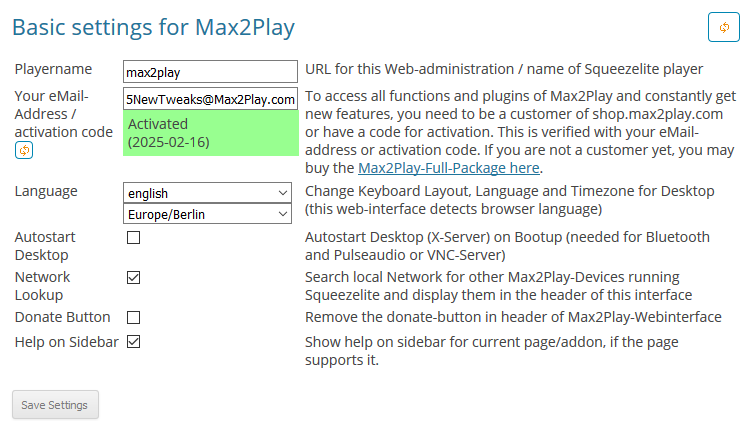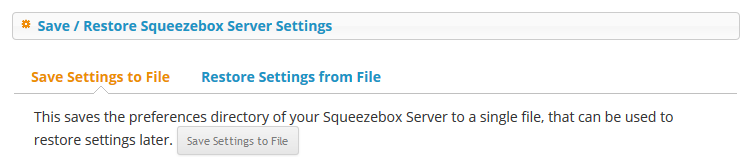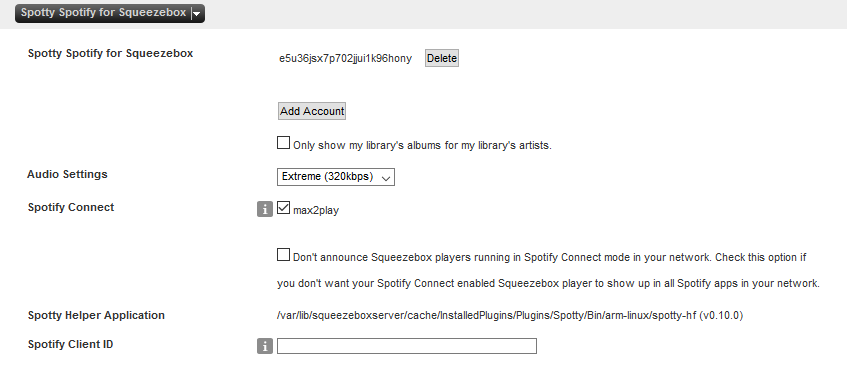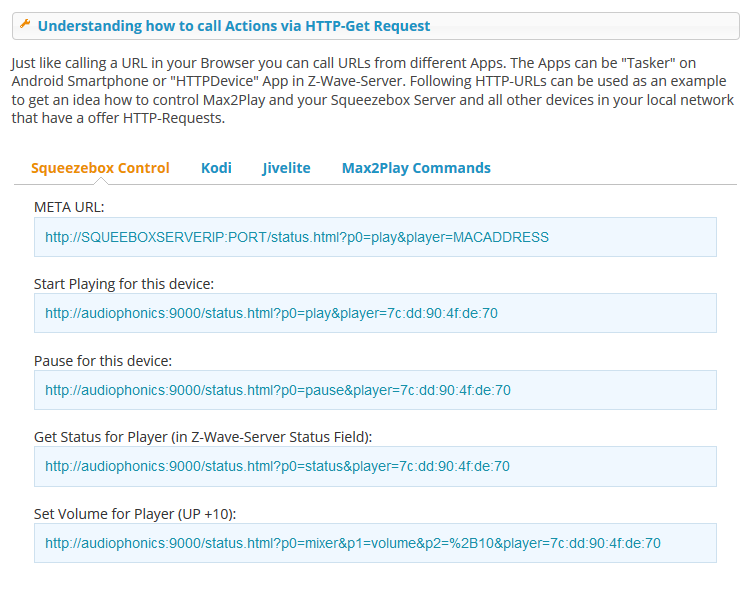It has been a while since I last put together an article like this and I thought there are a myriad of new ways to improve your Max2Play experience, so let’s pick out five of them that are especially universal and helpful for a great many reasons. I hope you find them helpful and get to implement a few in your own systems if you get the chance. You can also take this opportunity to share your tips and tweaks that make your Max2Play better.
Enjoy reading!
1: Network Look-Up
The first tweak to your Max2Play system, to get the most out of our software, is one that every user with more than one Max2Play device in their network should be aware of and utilize. The Network Lookup feature is a small and simple but extremely useful option in our Settings/Reboot menu. Just tick checkbox below your device’s name called “Network Look-Up”, wait ten seconds and all your Max2Play devices will be listed in the top right corner of your web interface with their corresponding IP addresses.
This way, you will be able to check on all your multiroom zones from one web interface and not get confused as to which one you are currently accessing. You can also switch between them more quickly by just clicking the device you want to go to from the dropdown list to immediately get to the player’s own Settings/Reboot menu. So if you activate the Network Look-Up on all your devices, you can switch around between them without ever having to enter a different IP or device name in your browser’s URL bar. The look-up helps you stay on top of all your devices.
2: DLNA/UPnP and AirPlay with Squeezelite
You might not be aware of it, but if you use the Squeezebox Server and Squeezelite, you can also use all your smart devices to manually stream your music from them to any Squeezelite zone. Just head to your favorite streaming app. We enjoy the clean design of AllConnect which supports both DLNA- and AirPlay streaming for Android and BubbleUPnP, the feature-packed classic exclusively for Android. We’ve also heard good things about Musi for iOS.
But it doesn’t matter which streaming app you prefer. The point is that you can always jump in with your music of choice from your phone, tablet or any other networked device. Be it on your device’s own storage or from a new YouTube video you’d like to hear on your Max2Play devices. Both of these features come preinstalled in Max2Play’s Squeezebox Server installation. You can check out the plugins that allow the magic to happen in the background in the Server’s own web interface under Settings -> Plugins.
3: Save LMS Settings
Speaking of the Squeezebox Server (Logitech Media Server), we also added a neat little feature that makes sure all the highly specific and individual audio tweaks you might have made to its configuration and settings can easily be saved and restored, in case you somehow lose your install or the whole device. You can find it beneath the main functions of the Squeezebox Server menu. With one click you can save those preferences to a file which you can then back up on any other device or storage comfortably with our SambaShare feature (HowTo video link).
Now if you want to set up another server and restore these settings, you just need to access the file again (you can use a USB storage device, Samba, etc.) and click “Restore Settings”. Now all those individual configurations for different audio formats, network options, plugins, etc. are all back to what you were used to.
4: Advanced Spotty Features
You probably already know and love the Spotty Plugin by mherger for the Squeezebox Server. But did you also know that you can add multiple Spotify Premium users with their individual accounts to your Spotty? You can simply add these other accounts through the same procedure as you did before, by authenticating the premium status through an app that is logged into the account. Afterwards, you can designate all your players to the different accounts you have set up. So if you live in a household with multiple accounts, you can assign each zone of your Max2Play multiroom system to a their respective inhabitants.
Another feature you might not be aware of is the Spotify Connect support through Spotty. If you prefer control over the Spotfy app rather than through the LMS and its apps, you can individually tick all players you want to control this way with the „Spotify Connect“ option. Afterwards, these players will automatically show up on your smartphone or tablet’s Spotify app as a Spotify player.
Both these features are found in the Advanced Settings of the Squeezebox Server. Just click the „Settings“ button in the lower right corner of the Squeezebox Server web interface to find the Advanced Settings tab. There, you can see Spotty as an option in the dropdown menu, usually as one of the last items of the list.
5: Command Line Calls to Control Max2Play
This one should already be familiar to a lot of people who frequent our forums. If asked how you can best integrate Max2Play into your existing home automation system, these HTTP Command Line Calls are always the answer. These commands let you execute a specific function in your Max2Play, like pausing a player in your Squeezebox system or shutting down a Pi, from any other device with just one HTTP line. You can copy this line to any browser to execute, or create a shortcut or bookmark for it, or even use it to be integrated in home automation software.
We have compiled some of these commands to be dynamically created based on your device’s name and plugins. So you can copy these right from our web interface and use with any other hardware or software you like. Currently, you can find them in our Voice Control Plugin. We are looking to create a specific plugin for these commands, but for the moment the list you can find in the Voice Control Plugin can give you a great head start. It includes commands for Squeezebox playback, Kodi, Jivelite and Max2Play itself.
We are also planning to release another plugin specifically for home automation integration, based on this one, to open nearly all commands of Max2Play to your open-source home automation software and easily copy-paste them and integrate your Max2Play Setup even better into your smart home.
2 Comments
-
Hallo Heiner,
I’m interested in topic „2: DLNA/UPnP und AirPlay mit Squeezelite“
Could you please link to a bit more detailed how-to?
Thanks!-
Hi FeinRib,
This page is somewhat out of date and AllConnect no longer appears to be in the PlayStore. However, we will make sure to publish a more detailed HowTo on this topic soon.
-